Change Password for a Firebird Database user
The default credentials for FireBird are
| Username: | SYSDBA |
| Password: | MASTERKEY |
If this default settings need to be changed follow the guide below
Change Password for Database
- Open a Terminal (cmd or PowerShell)
- Enter the directory of the gsec.exe by entering the following command:
cd '.\Program Files (x86)\Firebird\Firebird_2_5\bin\'
call gsec.exe to set a new password like shown below:

.\gsec.exe -user sysdba -password masterkey -database "C:\Program Files (x86)\Firebird\Firebird_2_5\security2.fdb"you should now be inside the gsec shell.
The line is starting with GSEC> (the above screenshot)
Enter the next command to change the password:
modify sysdba -pw correct_horse_battery_staple
Note
Replace the correct_horse_battery_staple with your password1
Warning
The new password can only be 8 digits long, otherwise only the first 8 digits are used
leave the GSEC shell by entering quit
quitAdjust Configuration
Start ProfDia / ExProg Toolbox and open the Database configuration tab
Click Load from INI to load the current configuration
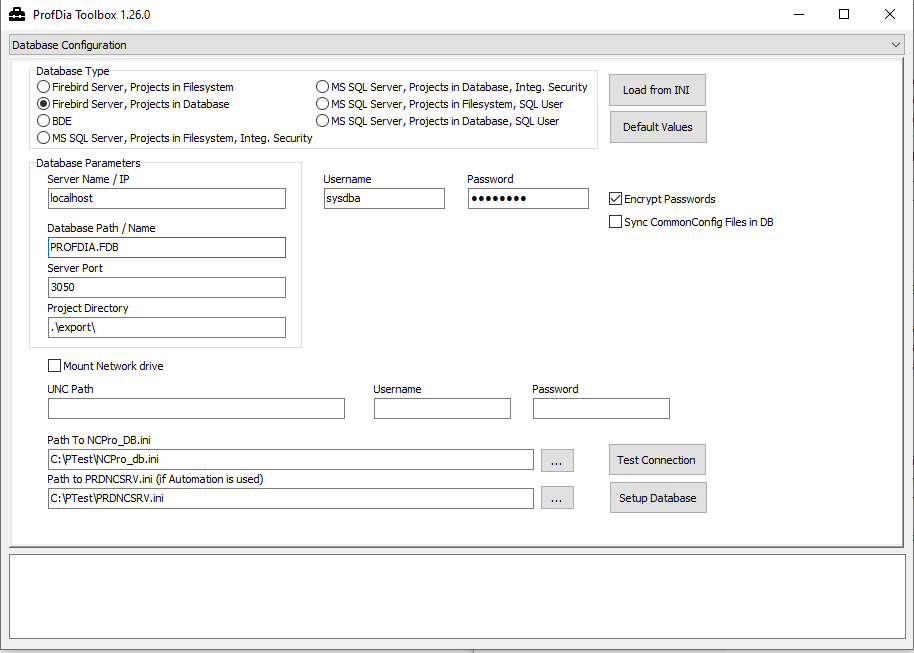
Enter the new password in the password field and apply the changes by pressing the Setup Database button.
The database configuration will then be updated accordingly.
For additional security the checkbox Encrypt Passwords can be checked.
Note
For the encrypted password option, the file EncryptionModule.dll must be available inside the program folder. Please make sure that the file exists before enabling this option.
The password will then be stored as an AES-256 encrypted string.